Contributing
This section will walk you through uploading an article as a Markdown file to csartisan.org. If you have not yet done so, follow Getting Started to prepare for these steps.
This section of the guide has specific instructions based on the interface of Dillinger.
Required Reading
This section will briefly touch on important vocabulary important to know before contributing. Some terms will have a link to more info on them, and all odd terms will be included in the site Glossary.
Front Matter
Front Matter acts like metadata leading every post. This is essential to the post being correctly rendered on the website. It is lead and trailed by three dashes ---. This is to separate it from the rest of the text and hide it from being rendered. Front Matter contains information that the website uses to fill out things like title, author name, category, and more.
Front Matter is essential to a functional post, so carefully follow the Guidelines to use it.
Unfortunately, Dillinger shows the Front Matter when previewing the Markdown file. Thankfully, you will not be able to see it on the website. Please look past this flaw.
Images
EVERY POST NEEDS AN IMAGE.
This is the biggest rule in this guide. Every post requires a corresponding image.
Most new articles should have an image supplied to you by the editor, and many old articles have an accompanying photo. Great, now how do we use those?
Importing an image
- This may seem tedious, but every image must be
800x600pxin size. This is to ensure every image slot is of an equal size when it is published to the site. Trust us, it looks great. This can be done with a photo editor, but if you cannot do it, send it to Club IT (Call/Text: 6267108965) and we would be happy to format it for you. - Make sure the image is a
.jpgor.jpegfile. This is to save server storage. Your changes will not be accepted if the image isn’t a JPG/JPEG. Feel free to convert another image type to a JPG/JPEG, as long as it reaches us as one you’re good to go. - Move your article image to
/Documents/GitHub/csartisan.github.io/assets/images/posts/. - Rename it to the title of the corresponding post. (ex.
art-therapy.jpg) You will use this image name in a little bit.
What if I don’t have an image?
No problem. The website already has 10 filler images for posts with no images.
Every file is numbered from 1-10. So to use them, enter one of the following files in the image: tag in your Front Matter:
./assets/images/posts/none/1.jpg
./assets/images/posts/none/2.jpg
./assets/images/posts/none/3.jpg
…
./assets/images/posts/none/10.jpg
These images are all colorful gradients that make posts look great even when they dont have photo of their own! Be careful though, too many articles with the same filler image may look bad, so be sure to change the image up when you’re contributing lots of articles at a time.

Categories
EVERY post needs a category, if there isn’t an apparent one, use [misc].
All categories
[events][productions][reviews][opinions][interviews][essays][updates][misc]
DO NOT capitalize the category: input. This will separate it into a separate, identically named category. (i.e. [Events], [Productions].)
Tags
Tags will define how the back-end handles posts’ appearances. For example, adding [ sticky ] to a post makes the post, regardless of release date, appear as a large card (or “jumbotron” as its formally referred to) just below the latest posts.
| Tag | Function |
|---|---|
| sticky | Presents post as a large card below latest posts, regardless of date posted. |
| featured | Presents post as a large card below latest posts and added to “Featured” Sidebar underneath featured posts. Until it is older than the four most recent posts, then it is removed from the large card and kept permanently in the “Featured” section below. |
When contributing, do not edit the tags: front matter space unless instructed by a head editor. This is not for all contributions and is only for special articles.
Formatting Guidelines
This is a very important step. Although many things may be up to personal interpretation, these guidelines will instruct choices that you will have to make when formatting new articles.
Failure to meet these requirements will result in your article not being added to the website. Your changes will be saved, and an Administrator can either fix these issues or send the article back for you to edit. This is done through GitHub.
Section 1 - Importants
1.1
Do not edit any original content in the article.
1.2
Retain the general structure of the article.
1.3
Do not indent paragraphs.
Section 2 - Metadata
2.1.1
Fulfill all required Front Matter.
2.1.2
Enclose all (non-bracketed) front matter values with quotation marks. (i.e. "Octavia Roberts", NOT Octavia Roberts.)
2.2
Add an image that correctly represents the article.
2.3.1
Every file name must use the following format:
YEAR-MONTH-DAY-title.md
Where YEAR is a four-digit number (i.e. 2023), MONTH and DAY are two-digit numbers. title is where the title of your article will go. This isn’t the title that will be seen on the website, instead, it is the title that appears in the URL (ex. csartisan.org/art-therapy/). Try to keep this as close to the actual title as possible.
Ex: 2022-12-16-art-therapy.md
Make sure to get the date correct, because this is the only spot to do so.
2.3.2
All file names must use dashes to separate each word.
i.e. 2022-12-12-interviewing-the-endelman.md
2.3.3
Remove all special characters from the article title when naming your file. (Ex. !@#$%^&*() and Spaces.)
2.3.4
Keep all file names relative to the article title.
Section 3 - Markdown Formatting
3.1
Keep all paragraphs in body form. (Unformatted)
3.2
Separate new paragraphs by a full line break. Markdown doesn’t make new paragraphs unless they are separated by a full line break. See below.
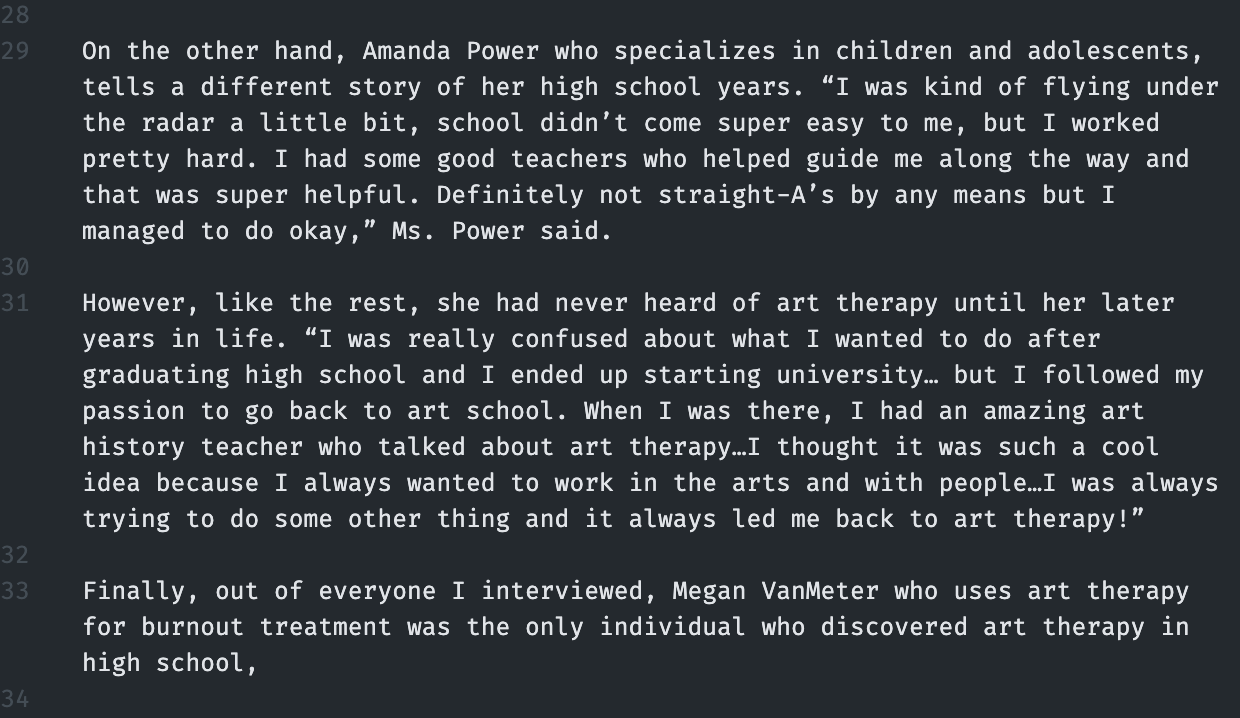
3.3
Interviews from the WordPress with questions as headers should use h3 headers.
3.4
Remove every first quotation mark from a quote and replace them with a >. See below.
Lorem Ipsum is simply dummy text of the printing and typesetting industry. Lorem Ipsum has been the industry’s standard dummy text ever since the 1500s, when an unknown printer took a galley of type and scrambled it to make a type specimen book. It has survived not only five centuries, but also the leap into electronic typesetting, remaining essentially unchanged.”
> Lorem Ipsum is simply dummy text of the printing and typesetting industry. Lorem Ipsum has been the industry's standard dummy text ever since the 1500s, when an unknown printer took a galley of type and scrambled it to make a type specimen book. It has survived not only five centuries, but also the leap into electronic typesetting, remaining essentially unchanged."
This will render on the website as a large drop quotation. See below.
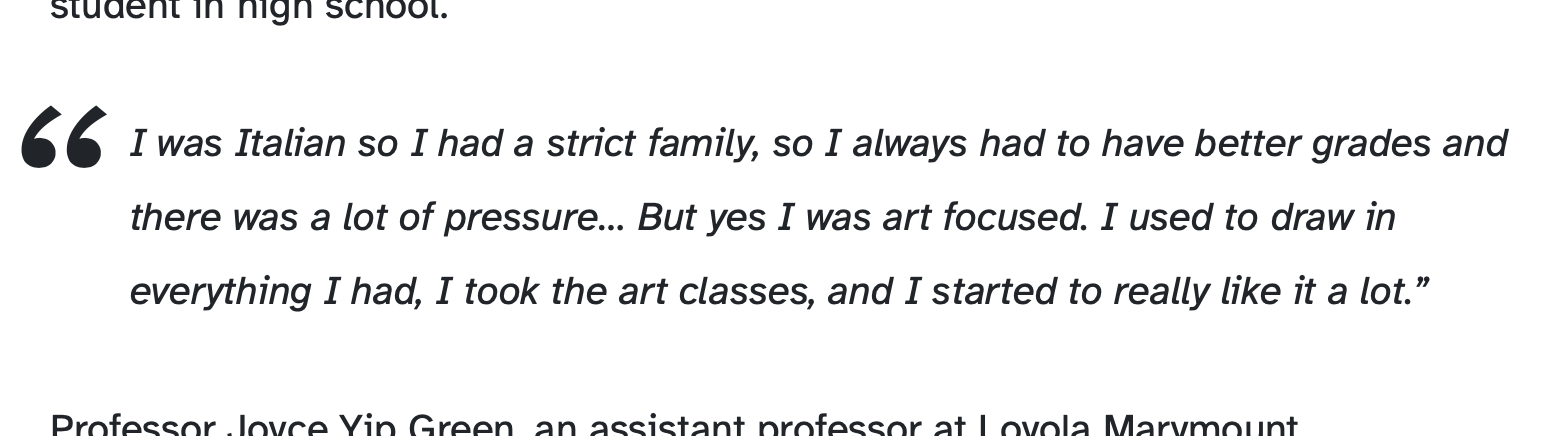
2.5
Do not add credits to the author at the end of the article. This is done automatically by the website from the Front Matter.
Starting a new file
It is highly recommended to use the template post (template.md) because it contains correctly formatted Front Matter.
- Go to dillinger.io
- Select
Import From ↓dropdown button in the upper-right corner of Dillinger, - Select
Markdown File, this will open a file select menu, - Navigate to
/Documents/GitHub/csartisan.github.io/_posts/template.md
DO NOT import from GitHub. Although this seems like the most straightforward path, Dillinger doesn’t have the right permissions and can give unwanted results.
Renaming the new file
For the post to function properly, the file name must first be formatted in a very specific way.
Every post must use the following format:
YEAR-MONTH-DAY-title.md
Where YEAR is a four-digit number (i.e. 2023), MONTH and DAY are two-digit numbers. title is where the title of your article will go. This isn’t the title that will be seen on the website, instead, it is the title that appears in the URL (ex. csartisan.org/art-therapy/). Try to keep this as close to the actual title as possible.
Ex: 2022-12-16-art-therapy.md
Make sure to get the date correct, because this is the only spot to do so.
Queueing a release
If you have a post that needs to be released in the future, you may put a future date in the file name and the post will release automatially on that day.
If you are transferring old csartisan.wordpress.com posts, the date of the article will prepend the PDF viewer. It is expected that these old articles are set to the date of the issue release.
Adding to the Front Matter
| Tag | Use | Example |
|---|---|---|
layout: | Do not touch this section. It should always be post. | post |
title: | The title of your article, in quotation marks. | "Art Therapy" |
author: | The author of your article as “First Last”, in quotation marks. | "Octavia Roberts" |
categories: | The category your post will be in, between [brackets]. If the category is unapparent, use [ misc ]. See “Categories” for all available categories. | [ misc ] |
image: | The full path to your article’s image. See “Images” for more info. | ./assets/images/posts/none/1.jpg |
imagecred: | Credit to image source, in quotation marks. If none, leave completely blank, no quotation marks. | "Kathryn Mueller" |
tags: | This should only be edited by a head editor, it defines a post’s location on the main page. Leave blank unless instructed otherwise. See “Tags” | [ ] |
In the end, your front matter should look something like this:
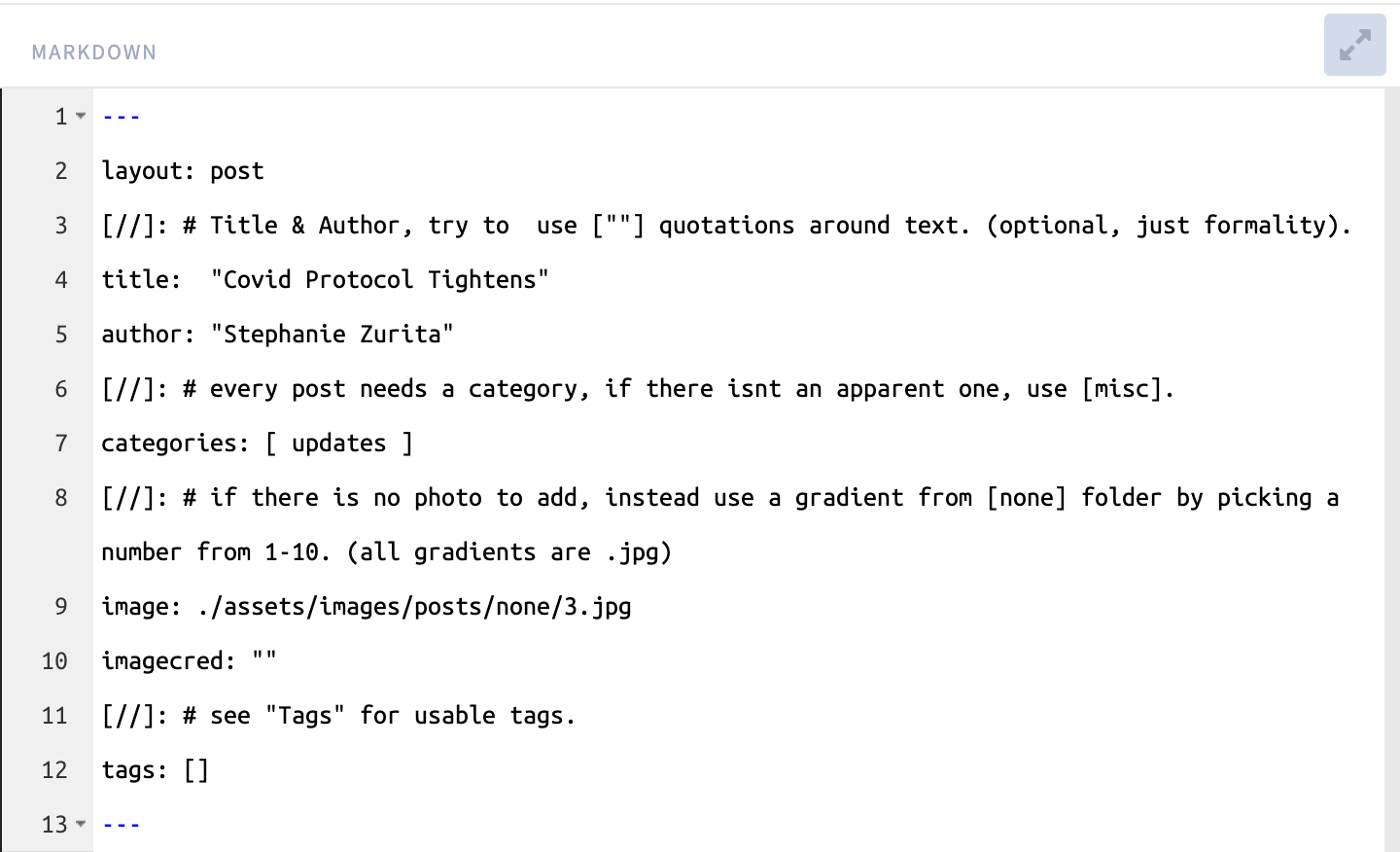
Exporting
Exporting from Dillinger is even easier than importing.
- Using the “Document Title” input at the top of your Dillinger page, rename this new file from
template.mdto the name of your article, ending in.md. (i.e.interviewing-the-endelman.md) Refer to sections 1.5.1, 1.5.2, and 1.5.3. - Ensure that your document is finished and that it follows the rules from Contributing,
- Select
Export As ↓button in the upper-right of Dillinger, - Select
Markdown, - Save file to
/Documents/GitHub/csartisan.github.io/_posts/
Congratulations! Your post is now in your local copy of the club website. Now onto the final step, getting your post checked and added to the website.
Continue to Finalizing.